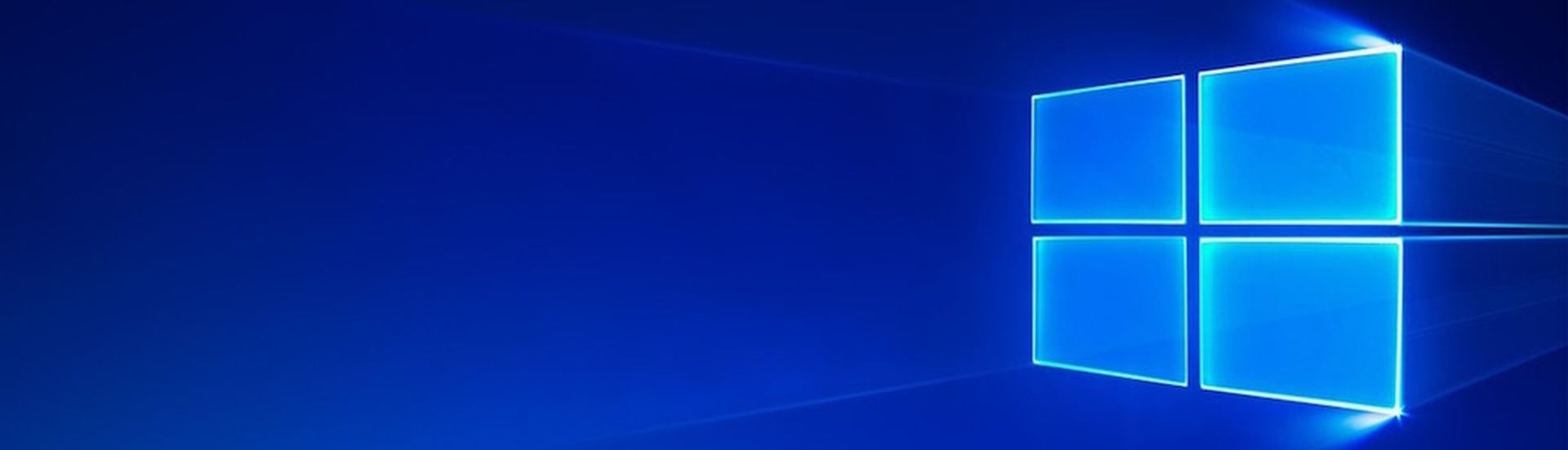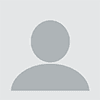At a recent event, I found myself talking to a lot of MSPs about patching and upgrading to Windows 11. So, I thought it would be a good idea to look at this subject in more depth in a blog.
We tend to see our MSP partners and their SMB/SME customers fall into two distinct and opposing camps on this:
- Those who want nothing to do with Windows 11, and
- Those who just want to upgrade to Windows 11 and move on
Over the past six months, Microsoft has been making a huge push towards shifting everyone to Windows 11—even by force if necessary. Typically, Microsoft would classify moving to Windows 11 as an ‘’upgrade’’, but in recent months this has been re-categorized as an “update”. Presumably, to try to get it past system admins who would normally decline the ‘’upgrade’’ category.
Since this happened, we have seen a range of other methods employed by the software giant to try to bypass people’s patching rules and push Windows 11 to as many computers as possible. The most recent of which appears particularly sneaky. Usually, the Windows 11 upgrade would show in the metadata as a patch for Windows 10, so technicians can easily decline it. However, now it is showing in the metadata as a patch for Windows 11, even though it clearly applies to Windows 10.
Why is Microsoft trying to force upgrades to Windows 11?
Microsoft has announced that Windows 10 22h2 will be the last major release of Windows 10, and only Windows 11 will get major releases from now on. Windows 10 22h2 (all versions) will be ‘’retired’’ on October 14th, 2025. This means that there are now just over two years left to upgrade before Windows 10 goes ‘’end of support’’.
(Note: If you'd prefer to stick with Windows 10 but you're unable to find the latest update, I developed a PowerShell script to find and push the Windows 10 22h2 Feature Update.)
Check out the following links for more details on Windows 10 EOS:
This might seem like a long time, but for SMBs/SMEs it’s not long at all. In the complex and evolving cyber threat landscape that we live in, security updates are critical. Having an OS that is no longer supported poses a serious problem. We recently saw many of our partners live through this when Windows 7, and then Windows 8 went EOL.
Should you upgrade to Windows 11 or wait for Windows 12?
With Windows 12 rumored to be due in 2024, most of the people I talk to are very strictly in the camp of “Let's not upgrade to Windows 11 at all”. But what are the facts behind this?
I’m not going to take either side, but as a long-time technical user of Windows I would consider myself a Power User who understands both sides of this discussion.
8 reasons not to upgrade to Windows 11
On the ‘’Let’s not upgrade’’ side of this argument, the main reasons I usually hear are:
- My device is not compatible with Windows 11
- We have some applications that will not run on Windows 11
- We have some applications that are not supported on Windows 11 (although they run fine)
- We have not tested our apps on Windows 11
- We are concerned about user experience and learning a new OS
- We are concerned about stability
- We are concerned about device performance post-upgrade
- Our end users don’t want downtime
Of course, there are many more reasons, but these are the main ones I hear from the partners I talk to. I find that most MSPs I meet have one or two environments where points 1,2, and 3 will be a serious concern, but the vast majority simply do not want to upgrade.
So, let’s look at the key areas here in more detail:
Compatibility
Compatibility is the obvious concern for upgrading to Windows 11. Windows 11 has implemented much more strict requirements with regards to TPM, resources, etc. If your devices don’t meet some of those requirements, it is possible to force the upgrade, but I would definitely not recommend it. Obviously, if this is an issue for some of your devices, then you wouldn’t upgrade; just replace the endpoint with a compatible device when it comes due or when it goes out of support.
Application and testing issues
Points 2, 3, and 4 have similar problems and solutions. I can understand there are applications that cannot run on the latest OS due to some limitations. In reality, this is actually pretty rare, considering that Windows 11 is essentially just Windows 10 with a shiny new skin. If this is the problem for you, I’d definitely try to use legacy modes/compatibility modes. If that doesn’t work, then other alternative solutions may have to be considered. This could include things like VDI environments, software upgrades, or application replacement.
User experience
When comparing Windows 11 vs Windows 10, the user experience is not all that different. A short training video may be advised to help the end users over the hump, but most partners I have talked to on this topic said that the upgrade was seamless and very few support tickets occurred post upgrade—when the upgrade was planned and done properly, that is. So, should you prevent upgrading due to end-user concerns? This depends on your customer base.
Stability
As far as stability is concerned, Windows 11 has proven to be fairly stable—although I’m still upset that two years in we’re still seeing random crashes of Windows Explorer. Really, this point comes down to anecdotal evidence and whether you are comfortable or not upgrading. Stability for almost everyone I’ve talked to has been comparable or better than Windows 10.
Performance
This is a though one. What we have seen, and what a lot of people have anecdotally told us, is that Windows 11 has overall better performance than Windows 10.
Downtime
Downtime is inevitable whether you do major upgrades to Windows 10 or upgrade to Windows 11. What I will say is that it is always possible (and necessary) to find a window in which to do the update. If you schedule and use a product that installs it efficiently, the downtime to upgrade to Windows 11 can be as low as 20 minutes.
4 reasons to upgrade to Windows 11
So, what are the reasons to upgrade that we hear from our partners and out there in the wild? These are the top four:
- We like to run the latest OS
- We have apps that require Windows 11
- We want to upgrade to get the latest features
- We want to get better performance
In this camp, usually we have the early adopters who want to have the latest and greatest—I’ll admit I’m definitely one of those, having been on the Windows 11 update since the early preview. With regards to apps that require Windows 11, this is extremely rare, mostly in the corporate world. But I’ve heard it enough times that I thought I’d put it on the list. Clearly, if that’s your case, then the choice is obvious.
For those that want to upgrade to get the latest features, well, Windows 11 doesn’t disappoint. When you get over the Windows 11 start menu changes, there are a lot of little things that make life easier, like the new search feature, the new pin menu, and more—at least that’s my experience.
Finally, with regards to performance, we see many reports online saying that, pound for pound, Windows 11 has better performance than Windows 10. This comes down mainly to Microsoft doing much more efficient RAM management and allocating CPU resources more efficiently. Personally, I can’t say I’ve seen much difference one way or the other, but I have a ton of apps opened at any given time…so I’m not the best example of an average user.
Windows 10 vs 11—What’s the difference?
It’s worth at this point rounding up the key differences between Windows 10 and Windows 11. While both operating systems have similar security features, update processes, and compatibility with hardware and software there are key difference you’re going to notice. For a start Windows 11 features a new UI that includes a redesigned Start Menu and Taskbar, improved touch controls, and integrated widgets for quick access to information. On top of this, there’s an updated and more detailed Task Manager and a new-look File Explorer. The Start Menu also allows for pinned and recommended apps, and Cortana is no longer integrated into the taskbar.
As I mentioned above, Microsoft also claims (and there is anecdotal evidence out there that supports this) that Windows 11 also offers improved multitasking capabilities. This in some part will come from the enhanced technical requirements; any machine you want to run Windows 11 on will need a 64-bit processor with two cores, 4GB RAM, and 64GB storage—by comparison Windows 10 required a 64-bit processor with 1 GHz clock speed, 2GB RAM, and 20GB hard drive.
So what should YOU do? Is it worth upgrading to Windows 11?
It’s increasingly common for people to choose to skip a major Windows OS version, and most of this has been fueled by some questionable upgrades in the past. For example, we saw it with people skipping Windows Vista, to upgrade straight from Windows XP to Windows 7. Although, to be fair this was likely a good move to wait for Windows 7 due to the various performance, UI, and compatibility issues of Vista. We’ve also seen it with the jump from Windows 7 to Windows 10, when a lot of people skipped Windows 8 altogether. Again, I’ll admit it was likely not bad decision as well; Windows 8 had upgrade and compatibility challenges and offered few realistic benefits over Windows 7.
I think we’re going to start seeing more and more companies update to Windows 11 this fall, but this will not be the critical mass that Microsoft is hoping for. We are seeing Windows 11 adoption languishing at 29%, whereas Windows 10 is still at 67%. This is a huge gap to fill before the rumored release of Windows 12.
Personally, I think that Windows 11 is worth upgrading to as long as you don’t have any major known compatibility issues with apps or networks, and if the endpoints support the stringent Windows 11 requirements.
If you’re planning on upgrading to Windows 11, when/how should you do it?
The main thing will be minimizing downtime for your end users. Whatever tool you use for your patching (through your RMM, third-party tool, Intune, etc.) use the available scheduling options to minimize downtime.
Also some RMMs (Including N-central) have the ability to do 90%+ of the work up front while the user is working, and then require one reboot and shorter downtime. Other platforms may require several reboots, so that may impact user experience. If you have the option to minimize downtime, then you can be a little more flexible on scheduling, and schedule the updates around lunchtime or the end of your end users’ work day. If your platform is less flexible, then you may have to do it at night, in order to minimize downtime. In any case, as I mentioned earlier, you will always have some downtime to contend with.
I hope this helps a few of you in making an educated decision on whether or not to upgrade to Windows 11, and I look forward to writing about the next topic.
Guest blog courtesy of N-able and authored by Marc-Andre Tanguay, Head Nerd at N-able. You can follow him on Twitter at @automation_nerd.